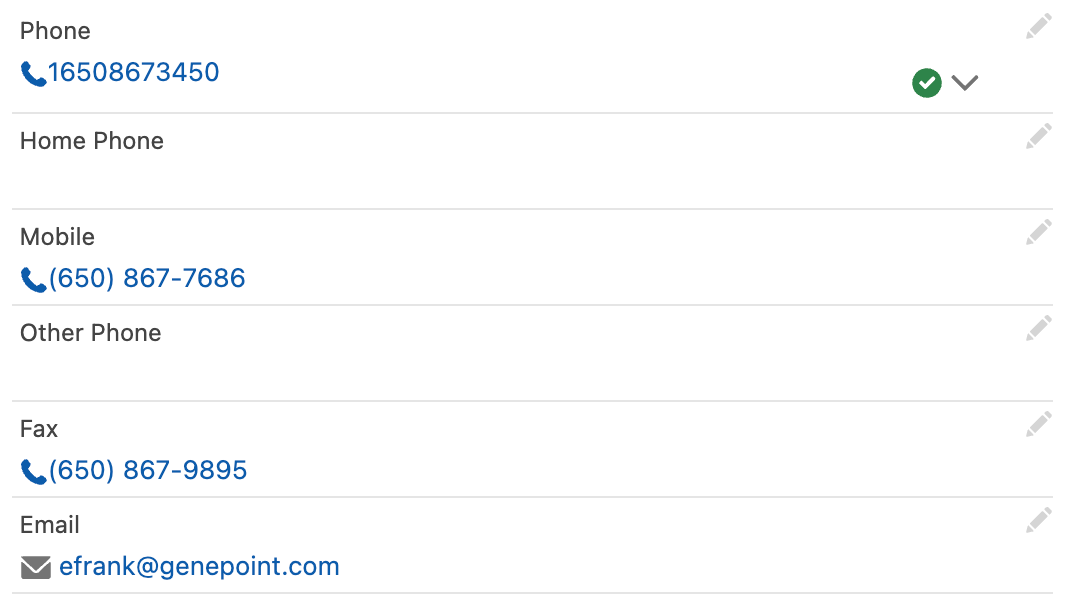Beta functionality
The app offers support for click-to-dial commands for computer-telephony integrations (CTI) by enabling a profile level setting.
Go to App Launcher and in the search box type EDQ Profile Settings, and select it.
Create a New EDQ Profile Setting or Edit an existing one.
Select Phone Click-to-Dial (beta) under Other features.
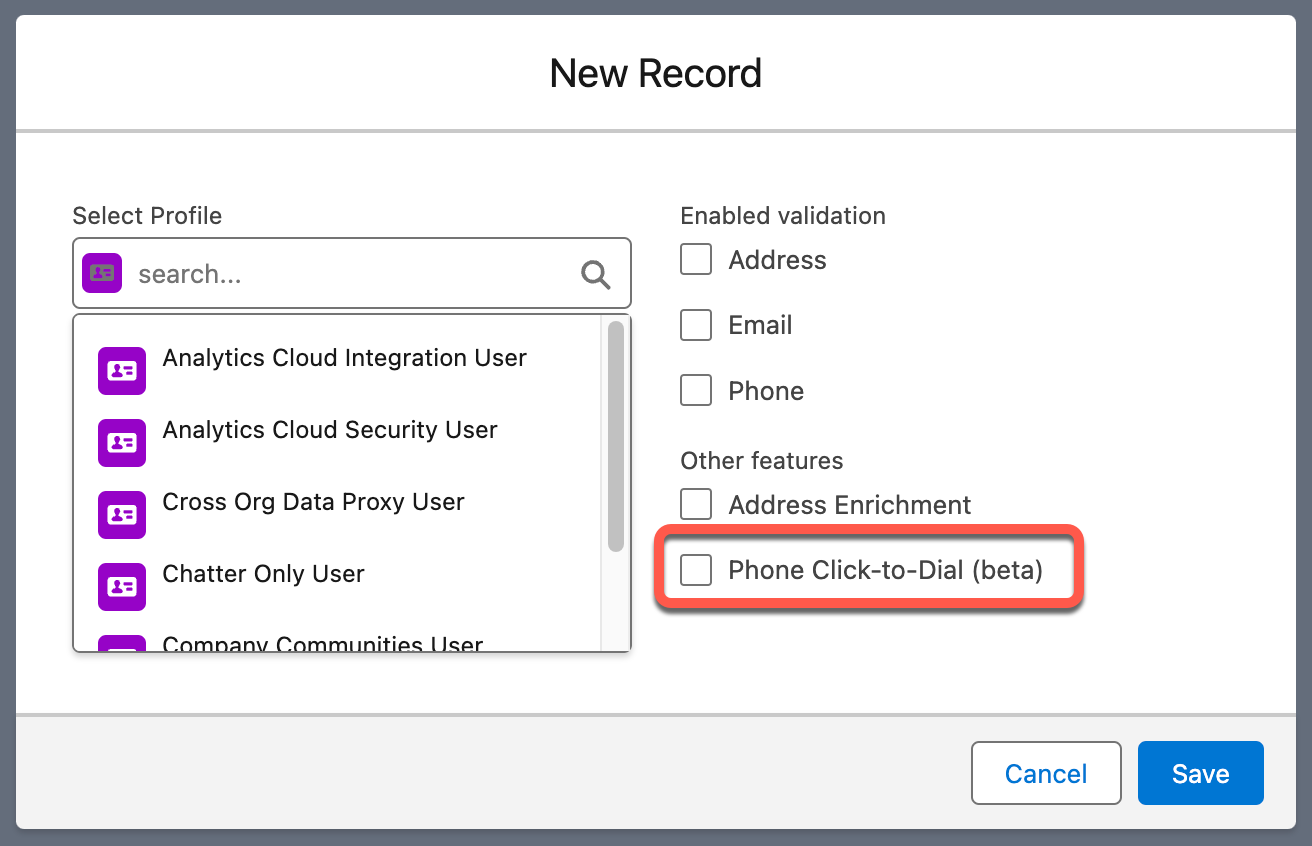
With the profile setting enabled, the EDQ Record Detail component will utilize the lightning-click-to-dial Lightning Web Component for all phone fields. This component respects any existing click-to-dial commands for computer-telephony integrations (CTI) with Salesforce, such as Open CTI and Voice.
To dial phone numbers in the component, you must first enable the phone system, otherwise the numbers will appear with a disabled phone icon beside them. Please refer to the Salesforce documentation on Open CTI for details on how to do this.
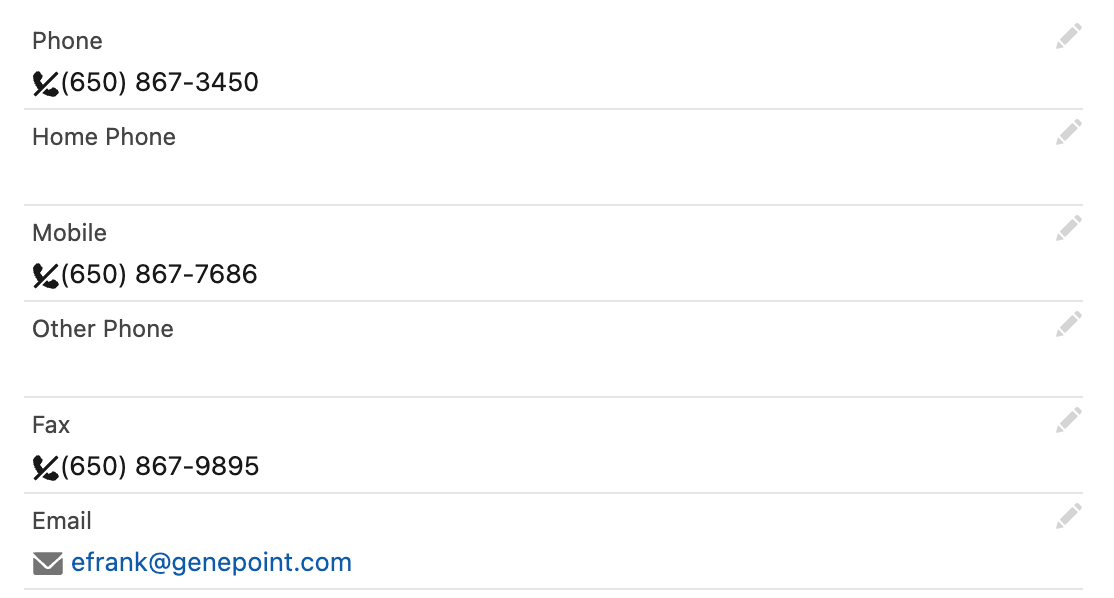
After the phone system is enabled, when a user clicks on a phone number the component notifies the phone system that the number was clicked. Then, the component passes along any information that's required by the phone system to make an outbound call.